You can open the Print & Export dialog from Discover, Present, and Publish, by clicking the print icon above the canvas.
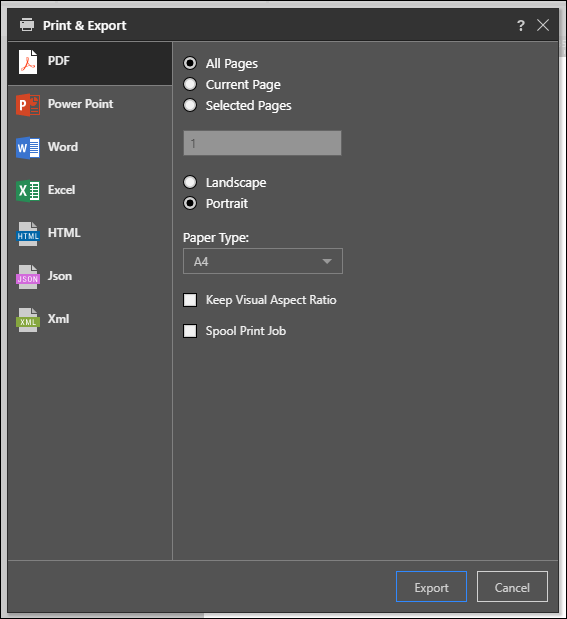
Before clicking Export:
- Select the output type
- Select which part of the presentation to export
- Choose the page orientation and paper type
- When exporting to PowerPoint or Word, choose the image quality
- Enable or disable margins and titles
- Select whether or not to keep the visuals aspect ratio
- If exporting to Excel, choose whether or not to freeze worksheet panes
- When exporting from Discover or Publish, select Spool Print Job to send to the job spooler.
NOTE: any interactions applied at runtime (like drill down, dice, sorting, filtering, slicer interactions, etc) will be reflected in the exported presentation.
Export Options
When exporting from Present and Publish, you'll need to select which part of the presentation book or publication should be exported:
Presentations
- Current Analysis: export the slide currently being viewed
- Entire Book: export the entire presentation
- Selected Documents: specify the slide(s) that you want to export\
Publications
- All Pages: export all pages in the publication
- Current Page: export the publication page currently being viewed
- Selected Pages:specify the page(s) that you want to export
Export to Excel
When exporting to Excel, each visualization is exported as a matrix grid to a separate Excel sheet (unless the exported visual is a tabular or raw results grid, in which case it will be exported as a flat). The sheet tab is named according to the report title, which is also added at the top of the Excel sheet.
For performance reasons, an evaluation based on the machine's memory takes place when exporting to Excel, limiting the amount of cells that can be exported:
- On a 32G machine and above, the limit is 9M cells.
- On a 24G machine, the limit is 7M cells.
- On a 16GB machine, the limit is 5M cells.
- On an 8GB machine or less, the limit is 3M cells
If the limit is reached, all cells will be exported to CSV, rather than Excel. Note that CSV is a flat/ raw grid format.